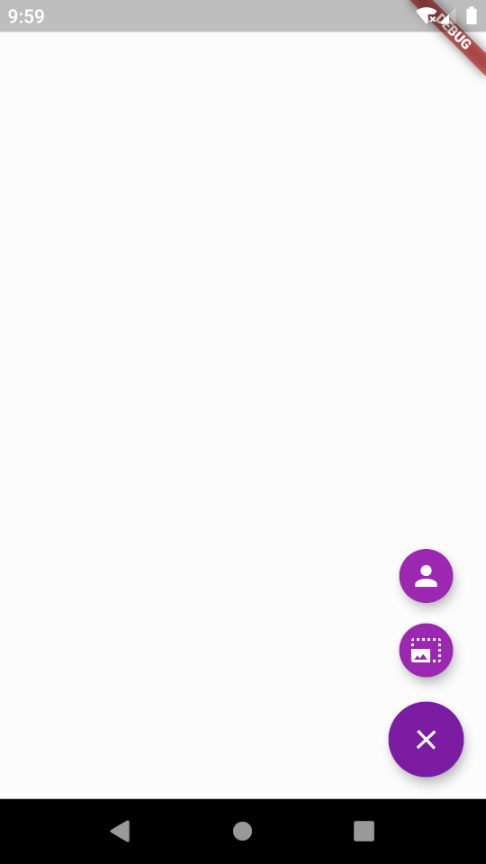1
2
3
4
5
6
7
8
9
10
11
12
13
14
15
16
17
18
19
20
21
22
23
24
25
26
27
28
29
30
31
32
33
34
35
36
37
38
39
40
41
42
43
44
45
46
47
48
49
50
51
52
53
54
55
56
57
58
59
60
61
62
63
64
65
66
67
68
69
70
71
| import 'package:flutter/material.dart';
import 'package:fluttertoast/fluttertoast.dart';
import 'package:unicorndial/unicorndial.dart';
void main() => runApp(MyApp());
class MyApp extends StatelessWidget {
@override
Widget build(BuildContext context) {
return MaterialApp(
title: 'SQFlite Demo',
theme: ThemeData(
primarySwatch: Colors.blue,
),
home: MyHomePage(),
);
}
}
class MyHomePage extends StatelessWidget {
final dbHelper = DatabaseHelper.instance;
@override
Widget build(BuildContext context) {
return Scaffold(
body: Center(
child: Column(
mainAxisAlignment: MainAxisAlignment.center,
children: <Widget>[
],
),
),
floatingActionButton: UnicornDialer(
parentButtonBackground: Colors.purple[700],
orientation: UnicornOrientation.VERTICAL,
parentButton: Icon(Icons.add),
childButtons: getAddMenu(),
),
);
}
List<UnicornButton> getAddMenu() {
List<UnicornButton> children = [];
children.add(_addOption(iconData: Icons.person,
onPressed: (){
}));
children.add(_addOption(iconData: Icons.photo_size_select_large,
onPressed:() {
}));
return children;
}
Widget _addOption({IconData iconData, Function onPressed}) {
return UnicornButton(
currentButton: FloatingActionButton(
backgroundColor: Colors.purple[500],
mini: true,
child: Icon(iconData),
onPressed: onPressed,
));
}
}
|